[UPDATED JAN 18 2024]
Hey everyone!
We've activated Twitch drops for Amplified! From January 17th to 31st, channels streaming ENDLESS Dungeon can opt-in to drop some sweet free skins, available on PC & Console.
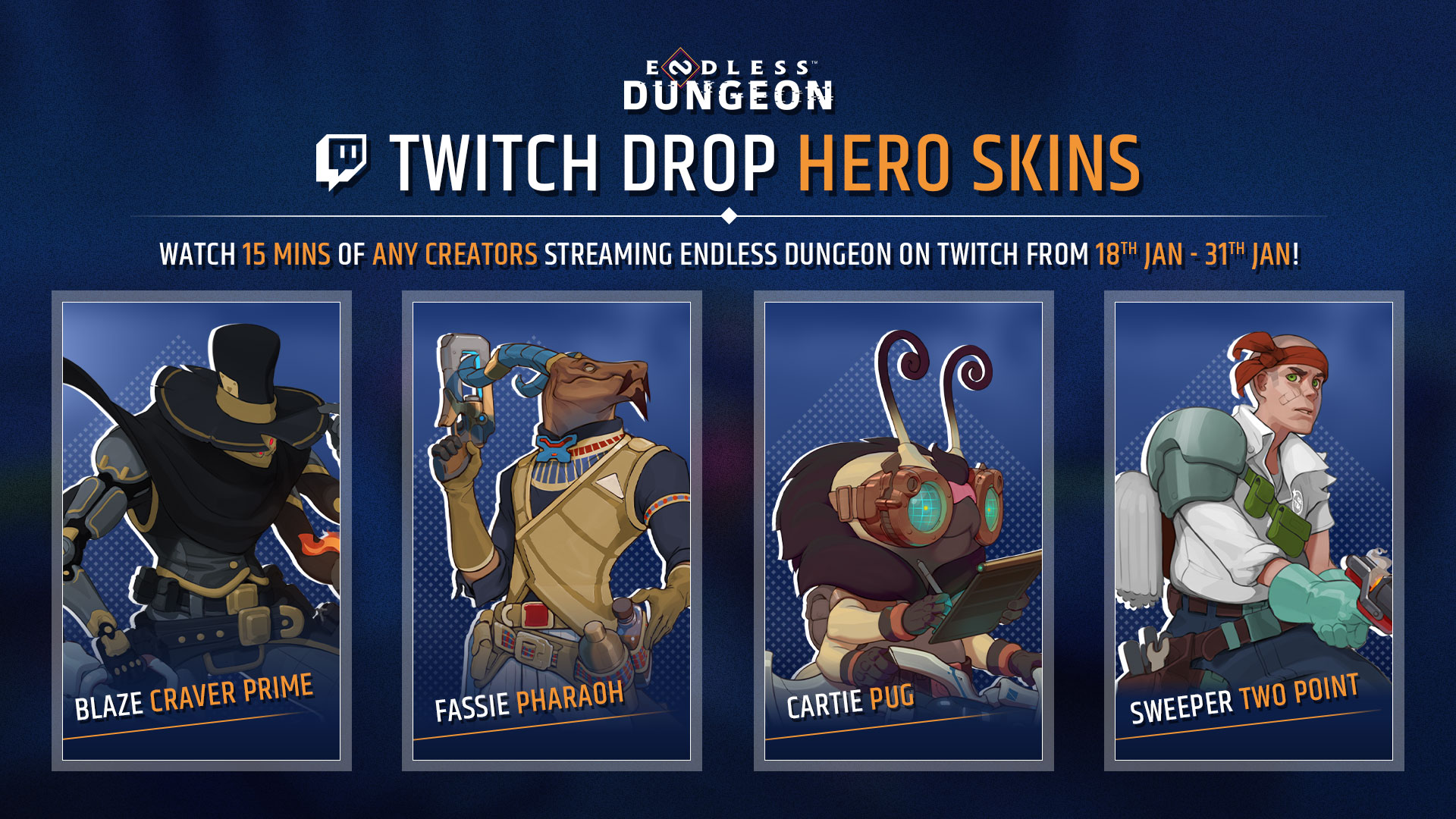
*Watch for 15 minutes and claim the reward Fassie - Pharaoh Skin
*Watch for 30 minutes and claim the reward Sweeper - Two Point Skin
*Watch for 45 minutes and claim the reward Cartie - Pug Skin
*Watch for 1 hour and claim the reward Blaze - Craver Prime Skin
[NEW ADDITION] *Watch for 1 hour 30 minutes and claim the reward Shroom - DOTE Chef Nanor

P.S. For those of you who have mentioned that you prefer not to watch streams on Twitch, we are looking into adding these into a future patch down the line for everyone. So fear not if you miss out this time around :)
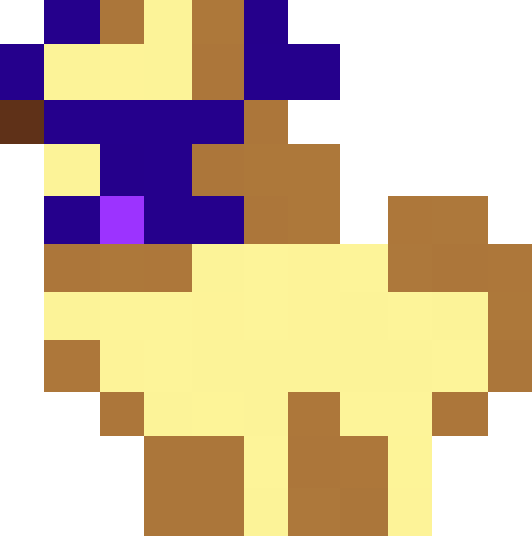

If you are a streamer the only thing you will need to do in your side is to make sure you Enable the twitch drops in the settings. And of course, that you have selected the category Endless Dungeon as a game!
You can find them on:
- Click on your picture > Creator Dashboard
- Viewer Rewards > Drops
- "Enable Drops”
There it will be listed all the drops that are available on the platform. Once the hour established has started you will be able to see Endless Dungeon listed in the drops available, like in this image:
HOW TO REDEEM THE TWITCH DROPS
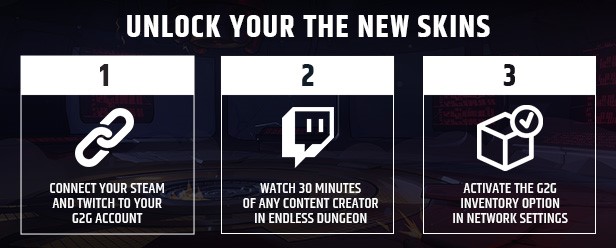
Here are the steps to claim and activate the new skins:

In order to claim access, you will need to link your profile to the different platforms.
- Go to your Account Settings in Games2Gether (G2G) > Connections
- Connect Twitch
- Connect Steam
This will be the bridge between Twitch and your library on Steam. Without this, you will not be able to claim the Twitch Drop successfully.

“Sit and enjoy”
You will need to watch only any streamer that is playing Endless Dungeon
But there is a way to check if the stream has the drops active or not...
- Streamers tend to have the tag "Drops Enabled" on Twitch
- Once you enter the stream, if the drops are working you will see a notification on the upper side of the stream chat
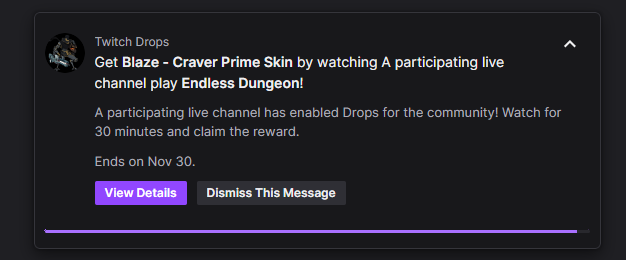
Okay, you just finished the minutes and are able to claim the reward. What's next?
- Go to your Drop Inventory on Twitch
- There you will be able to see the drops, for example after 15 minutes "Fassie - Pharaoh Skin"
- Here, if you haven't done the Step 1, this is the moment. Please see above.
- Click on "Claim"

Once you click on Claim, it is time to go open the game.
Once you are ingame, you will see that you do not have the skin, yet.
Now that you have the connection Twitch-G2G, it is time to connect the Game with G2G so the magic can happen.
- Settings > Network
- Activate the “Games2Gether” Inventory
- You will need to login when clicking on “Yes”
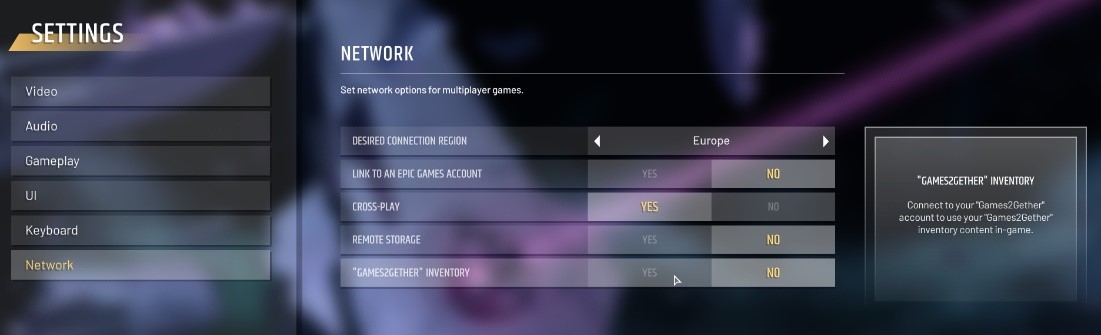
Once it is done, you will need to Close + Open the game again (do not forget to save your current game). Then you should have the new skin in your Wardrobe (In the Saloon)


You can participate and get the skins as well.
The steps described above should work for you as well. However, there is one known issue we are currently working to fix: If you do not have access to multiplayer (e.g. you do not have a PS+ account), you will not be able to access the network settings page. You can still claim these skins by following the first two steps, and will be able to access them once this problem has been patched.
Most likely If you kept reading, it could be that you encountered some troubles?
Now it is time to make a FAQ, with any other questions you might have.
FAQ
I CLICKED ON CLAIM BUT IT DOESN'T APPEAR IN THE GAME, WHAT SHOULD I DO? (click to expand)
Please, make sure you have connected your twitch account with your Games2Gether account (Step 1) and to Activate the option of “Games2Gether” inventory in the Network Setting in the game (Step 3).
WHERE CAN I SEE MY PROGRESS TOWARD EARNING THE DROP?
You can check your progress against any active Drops campaigns by looking at the Drops Inventory page. While you are earning progress on a channel you can check out your progress by clicking on your user icon and looking at the progress bar under the Drops menu item.
WHAT DEVICES CAN I USE TO CLAIM DROPS?
The Twitch Drops service supports using PC/Mac web browsers or the Twitch app for Android and iOS to earn and claim Drops.
DO I NEED TO WATCH THE SAME CHANNEL THE ENTIRE TIME TO EARN DROPS FROM A CAMPAIGN?
No, you can earn progress towards a Drop on any participating channel for a campaign. For example, you can watch for 15 minutes on one channel and then switch to another, continuing your progress for the Drop.
HOW DO I CLAIM AND RECEIVE A DROP?
You must be watching a participating channel to receive progress towards your Drop. When you watch for the required amount of time, a claim message will appear at the bottom of chat area (top of chat on mobile) for a short period of time, where you will be able to claim the Drop. If you miss the claim message, you will still be able to claim the Drop for the duration of the campaign from the Drops Inventory page.
WHAT ARE TWITCH DROPS?
Twitch Drops are rewards given to Twitch viewers that spend a qualifying amount of time watching drops-enabled streamers playing their favorite games. By having your Twitch account linked and watching for the required amount of time, you can earn a wide variety of prizes depending on the campaign active at the time!
I CANNOT CONNECT THE GAMES2GETHER INVENTORY ON CONSOLE, WHAT IS HAPPENING?
Right now on consoles, you can only access the Network Settings menu if you have access to multiplayer, which may require a premium account. We are already working to solve this issue, so you can access the skins freely.
In the meantime, please follow the steps as far as you can. If you have linked your Twitch account. Once this problem is fixed, you will be able to retrieve any skins you earn now from your G2G profile.
Have a nice day!


