Comment
- Heading 1
- Heading 2
- Heading 3
- Heading 4
- Heading 5
- Heading 6
- Normal
Drop your image here or browse
Max. File Size 6mo
Drop your video here or browse
Max. File Size 6mo
Drop your file here or browse
Max. File Size 6mo
Characters : 0
Drop your video here or browse
Max. File Size 6mo
- Left
- Right
- Center
- Insert row above
- Insert row below
- Delete row
- Insert column before
- Insert column after
- Delete column
- Dashed Borders
- Alternate Rows
- Vertical split
- Horizontal split
- Top
- Middle
- Bottom
- Left
- Right
- Center
- Justify
No results
PostCancel



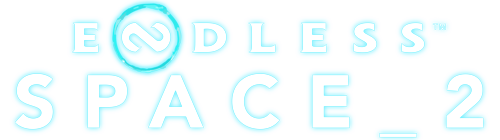
VIPsatoru
Epistis
Wherever you go, there you are
VIPsatoru
Epistis
42 300g2g ptsReport comment
Why do you report satoru?
Are you sure you want to block satoru ?
BlockCancelAre you sure you want to unblock satoru ?
UnblockCancel