Consider this a bug report. The Endless Space 2 taskbar icon is totally blank, instead of having the Endless Space 2 icon on it like it did prior to some steam updates in the last month or two. Minor issue of course, since it doens't affect gameplay.
Endless Space 2 taskbar icon totally blank on Windows 8.
6 years ago Jan 13, 2019, 7:36:38 AM
negatratoron
Report comment
Why do you report Pyrocite?
Are you sure you want to block Pyrocite ?
BlockCancelAre you sure you want to unblock Pyrocite ?
UnblockCancelDEVThe-Cat-o-Nine-Tales
Shifter
Thank you for bringing this to our attention. I'll pass the information along to the team.
In the future, I would recommend using the Bug Reports or Tech Support forums for issues like these. However, I'll leave this question open for now in case any other player has a solution.
Report comment
Why do you report The-Cat-o-Nine-Tales?
Are you sure you want to block The-Cat-o-Nine-Tales ?
BlockCancelAre you sure you want to unblock The-Cat-o-Nine-Tales ?
UnblockCancelThis is an issue on your side, since I do have an icon. It's probably windows not being able to find the icon file properly for some reason. I would imagine it would fix itself if you reinstalled.
Report comment
Why do you report Eosis?
Are you sure you want to block Eosis ?
BlockCancelAre you sure you want to unblock Eosis ?
UnblockCancelHi Negatratoron,
[Heads up I have not experienced this bug in these circumstances myself as I'm on windows 10, but can give some general advice.]
As mentioned before, I wouldn't be surprised if one of the 3 following generally applicable solutions solves the issue.
-Verify the integrety of the game's cache on steam (right click game in library -> Properties -> Local Files Tab -> Verify integrity of game cache)
-Restart the computer system
-Updating your graphics drivers
-Updating yourwindows operatings system
-Or reinstalling the game as Eosis mentioned.
These are just general broad spectrum fixes applicable to this variety of problem so they are fairly hit or miss, though I suspect the issue is specifically related to the interaction between the app and your OS or computer taskbar option settings. Some programs can just act very finecy with operating systems under certain circumstances.
-You could also try running the ES2 executable as a program on a different version of windows to check if its OS related. Just remember I'm on Win10 so the pathing for this stuff might be a bit different but I'm sure you are smart enough to find it with this rough guide.
(Right click the ES2 exeutable file [under steam/steamapps/common/Endless Space 2] -> click Properties -> click Compatibility -> tick box "Run this program in compatibility mode for:" -> select an older version of windows from the dropdown menu below the prompt you just ticked -> click "Apply" then "OK". Try some stuff, see if it fixes your icon problem and let us know how it went, it could help us determine if the problem is OS related or your computer specific.
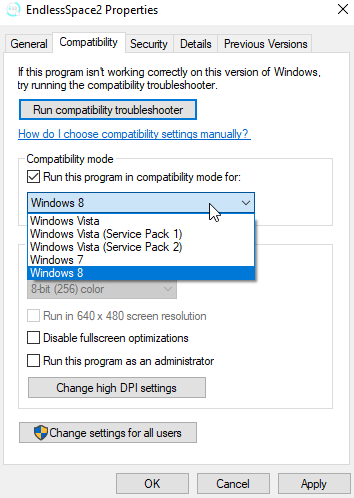
Hoped that I helped you out,
-Pyro
Report comment
Why do you report Pyrocite?
Are you sure you want to block Pyrocite ?
BlockCancelAre you sure you want to unblock Pyrocite ?
UnblockCancelClick here to login
- Heading 1
- Heading 2
- Heading 3
- Heading 4
- Heading 5
- Heading 6
- Normal
- Left
- Right
- Center
- Insert row above
- Insert row below
- Delete row
- Insert column before
- Insert column after
- Delete column
- Dashed Borders
- Alternate Rows
- Vertical split
- Horizontal split
- Top
- Middle
- Bottom
- Left
- Right
- Center
- Justify



























.png)

































Pyrocite
Rescue Officer