Comment
- Heading 1
- Heading 2
- Heading 3
- Heading 4
- Heading 5
- Heading 6
- Normal
Drop your image here or browse
Max. File Size 5mo
Drop your video here or browse
Max. File Size 5mo
Drop your file here or browse
Max. File Size 5mo
Characters : 0
Drop your video here or browse
Max. File Size 5mo
- Left
- Right
- Center
- Insert row above
- Insert row below
- Delete row
- Insert column before
- Insert column after
- Delete column
- Dashed Borders
- Alternate Rows
- Vertical split
- Horizontal split
- Top
- Middle
- Bottom
- Left
- Right
- Center
- Justify
No results
PostCancel



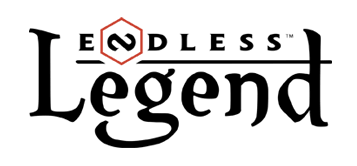
Anajry
Newcomer
Anajry
Newcomer
100g2g ptsReport comment
Why do you report Anajry?
Are you sure you want to block Anajry ?
BlockCancelAre you sure you want to unblock Anajry ?
UnblockCancelorinx
Newcomer
orinx
Newcomer
100g2g ptsReport comment
Why do you report orinx?
Are you sure you want to block orinx ?
BlockCancelAre you sure you want to unblock orinx ?
UnblockCancelAnajry
Newcomer
Anajry
Newcomer
100g2g ptsReport comment
Why do you report Anajry?
Are you sure you want to block Anajry ?
BlockCancelAre you sure you want to unblock Anajry ?
UnblockCancelAnajry
Newcomer
Anajry
Newcomer
100g2g ptsReport comment
Why do you report Anajry?
Are you sure you want to block Anajry ?
BlockCancelAre you sure you want to unblock Anajry ?
UnblockCancelThanood
Newcomer
Thanood
Newcomer
600g2g ptsReport comment
Why do you report Thanood?
Are you sure you want to block Thanood ?
BlockCancelAre you sure you want to unblock Thanood ?
UnblockCancelSedulus
Newcomer
Sedulus
Newcomer
100g2g ptsReport comment
Why do you report Sedulus?
Are you sure you want to block Sedulus ?
BlockCancelAre you sure you want to unblock Sedulus ?
UnblockCancelDEVFrogsquadron
Broken
Frogsquadron / François (\franswa\) "I am tormented with an everlasting itch for things remote. I love to sail forbidden seas."
DEVFrogsquadron
Broken
52 300g2g ptsReport comment
Why do you report Frogsquadron?
Are you sure you want to block Frogsquadron ?
BlockCancelAre you sure you want to unblock Frogsquadron ?
UnblockCancelAnajry
Newcomer
Anajry
Newcomer
100g2g ptsReport comment
Why do you report Anajry?
Are you sure you want to block Anajry ?
BlockCancelAre you sure you want to unblock Anajry ?
UnblockCancelMaddMyke
Newcomer
MaddMyke
Newcomer
16 100g2g ptsReport comment
Why do you report MaddMyke?
Are you sure you want to block MaddMyke ?
BlockCancelAre you sure you want to unblock MaddMyke ?
UnblockCancelAtreides
Roving Archivist
Pew pew pew
Atreides
Roving Archivist
18 500g2g ptsReport comment
Why do you report Atreides?
Are you sure you want to block Atreides ?
BlockCancelAre you sure you want to unblock Atreides ?
UnblockCancelDavinazo
Newcomer
Davinazo
Newcomer
4 800g2g ptsReport comment
Why do you report Davinazo?
Are you sure you want to block Davinazo ?
BlockCancelAre you sure you want to unblock Davinazo ?
UnblockCancelzl0itap0k
Newcomer
zl0itap0k
Newcomer
3 000g2g ptsReport comment
Why do you report zl0itap0k?
Are you sure you want to block zl0itap0k ?
BlockCancelAre you sure you want to unblock zl0itap0k ?
UnblockCancelVIPGroo
Enthusiast Survivor
May the force of Auriga be with you, young Padawan !
VIPGroo
Enthusiast Survivor
53 400g2g ptsReport comment
Why do you report Groo?
Are you sure you want to block Groo ?
BlockCancelAre you sure you want to unblock Groo ?
UnblockCancelPerogy
Pro Enthusiast
Perogy
Pro Enthusiast
17 900g2g ptsReport comment
Why do you report Perogy?
Are you sure you want to block Perogy ?
BlockCancelAre you sure you want to unblock Perogy ?
UnblockCancelWeluche
Shadow Addict
Weluche
Shadow Addict
33 900g2g ptsReport comment
Why do you report Weluche?
Are you sure you want to block Weluche ?
BlockCancelAre you sure you want to unblock Weluche ?
UnblockCancelaaresio
Addict
aaresio
Addict
5 700g2g ptsReport comment
Why do you report aaresio?
Are you sure you want to block aaresio ?
BlockCancelAre you sure you want to unblock aaresio ?
UnblockCancelmercury149
Newcomer
mercury149
Newcomer
22 200g2g ptsReport comment
Why do you report mercury149?
Are you sure you want to block mercury149 ?
BlockCancelAre you sure you want to unblock mercury149 ?
UnblockCancelJJaANF
Sentient Survivor
If only I knew what I do most of the time... ???
JJaANF
Sentient Survivor
20 000g2g ptsReport comment
Why do you report JJaANF?
Are you sure you want to block JJaANF ?
BlockCancelAre you sure you want to unblock JJaANF ?
UnblockCancelhazmat22
Monstrous Shifter
haz
hazmat22
Monstrous Shifter
32 000g2g ptsReport comment
Why do you report hazmat22?
Are you sure you want to block hazmat22 ?
BlockCancelAre you sure you want to unblock hazmat22 ?
UnblockCanceleap5000
Newcomer
eap5000
Newcomer
24 000g2g ptsReport comment
Why do you report eap5000?
Are you sure you want to block eap5000 ?
BlockCancelAre you sure you want to unblock eap5000 ?
UnblockCancelwunderwilma
New Wannabe
wunderwilma
New Wannabe
800g2g ptsReport comment
Why do you report wunderwilma?
Are you sure you want to block wunderwilma ?
BlockCancelAre you sure you want to unblock wunderwilma ?
UnblockCancelJolako
Heretic Chameleon
veni vidi vinci
Jolako
Heretic Chameleon
19 900g2g ptsReport comment
Why do you report Jolako?
Are you sure you want to block Jolako ?
BlockCancelAre you sure you want to unblock Jolako ?
UnblockCancelrarXcat
Newcomer
rarXcat
Newcomer
3 700g2g ptsReport comment
Why do you report rarXcat?
Are you sure you want to block rarXcat ?
BlockCancelAre you sure you want to unblock rarXcat ?
UnblockCancel