Comment
- Heading 1
- Heading 2
- Heading 3
- Heading 4
- Heading 5
- Heading 6
- Normal
Drop your image here or browse
Max. File Size 5mo
Drop your video here or browse
Max. File Size 5mo
Drop your file here or browse
Max. File Size 5mo
Characters : 0
Drop your video here or browse
Max. File Size 5mo
- Left
- Right
- Center
- Insert row above
- Insert row below
- Delete row
- Insert column before
- Insert column after
- Delete column
- Dashed Borders
- Alternate Rows
- Vertical split
- Horizontal split
- Top
- Middle
- Bottom
- Left
- Right
- Center
- Justify
No results
PostCancel



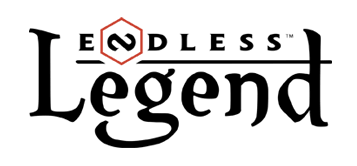
Saylawl
Survivor
Saylawl
Survivor
17 100g2g ptsReport comment
Why do you report Saylawl?
Are you sure you want to block Saylawl ?
BlockCancelAre you sure you want to unblock Saylawl ?
UnblockCancelgaiko
Newcomer
gaiko
Newcomer
17 700g2g ptsReport comment
Why do you report gaiko?
Are you sure you want to block gaiko ?
BlockCancelAre you sure you want to unblock gaiko ?
UnblockCancelgaiko
Newcomer
gaiko
Newcomer
17 700g2g ptsReport comment
Why do you report gaiko?
Are you sure you want to block gaiko ?
BlockCancelAre you sure you want to unblock gaiko ?
UnblockCancelSaylawl
Survivor
Saylawl
Survivor
17 100g2g ptsReport comment
Why do you report Saylawl?
Are you sure you want to block Saylawl ?
BlockCancelAre you sure you want to unblock Saylawl ?
UnblockCancelBazdin
Newcomer
Bazdin
Newcomer
100g2g ptsReport comment
Why do you report Bazdin?
Are you sure you want to block Bazdin ?
BlockCancelAre you sure you want to unblock Bazdin ?
UnblockCancelleracos
Space Mage
leracos
Space Mage
30 300g2g ptsReport comment
Why do you report leracos?
Are you sure you want to block leracos ?
BlockCancelAre you sure you want to unblock leracos ?
UnblockCancelSaylawl
Survivor
Saylawl
Survivor
17 100g2g ptsReport comment
Why do you report Saylawl?
Are you sure you want to block Saylawl ?
BlockCancelAre you sure you want to unblock Saylawl ?
UnblockCancelleracos
Space Mage
leracos
Space Mage
30 300g2g ptsReport comment
Why do you report leracos?
Are you sure you want to block leracos ?
BlockCancelAre you sure you want to unblock leracos ?
UnblockCancelEdoKun
Newcomer
EdoKun
Newcomer
16 400g2g ptsReport comment
Why do you report EdoKun?
Are you sure you want to block EdoKun ?
BlockCancelAre you sure you want to unblock EdoKun ?
UnblockCancelgann
Newcomer
gann
Newcomer
200g2g ptsReport comment
Why do you report gann?
Are you sure you want to block gann ?
BlockCancelAre you sure you want to unblock gann ?
UnblockCancelgann
Newcomer
gann
Newcomer
200g2g ptsReport comment
Why do you report gann?
Are you sure you want to block gann ?
BlockCancelAre you sure you want to unblock gann ?
UnblockCancelH3AsO4
Newcomer
H3AsO4
Newcomer
100g2g ptsReport comment
Why do you report H3AsO4?
Are you sure you want to block H3AsO4 ?
BlockCancelAre you sure you want to unblock H3AsO4 ?
UnblockCancelorinx
Newcomer
orinx
Newcomer
100g2g ptsReport comment
Why do you report orinx?
Are you sure you want to block orinx ?
BlockCancelAre you sure you want to unblock orinx ?
UnblockCancel