Comment
- Heading 1
- Heading 2
- Heading 3
- Heading 4
- Heading 5
- Heading 6
- Normal
Drop your image here or browse
Max. File Size 5mo
Drop your video here or browse
Max. File Size 5mo
Drop your file here or browse
Max. File Size 5mo
Characters : 0
Drop your video here or browse
Max. File Size 5mo
- Left
- Right
- Center
- Insert row above
- Insert row below
- Delete row
- Insert column before
- Insert column after
- Delete column
- Dashed Borders
- Alternate Rows
- Vertical split
- Horizontal split
- Top
- Middle
- Bottom
- Left
- Right
- Center
- Justify
No results
PostCancel


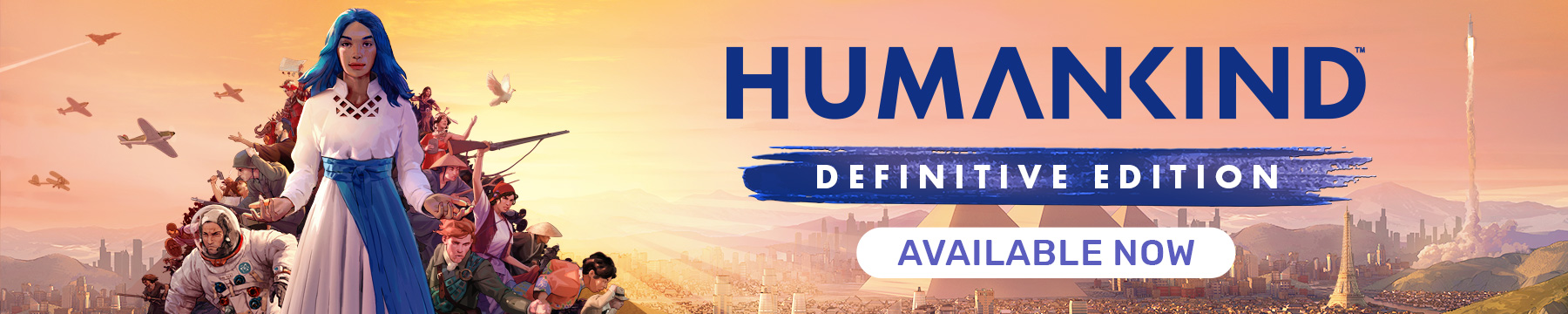
AngelosF
Lifter
AngelosF
Lifter
2 300g2g ptsReport comment
Why do you report AngelosF?
Are you sure you want to block AngelosF ?
BlockCancelAre you sure you want to unblock AngelosF ?
UnblockCancelblackbutterfly
Pro Insider
Play Hard
blackbutterfly
Pro Insider
19 800g2g ptsReport comment
Why do you report blackbutterfly?
Are you sure you want to block blackbutterfly ?
BlockCancelAre you sure you want to unblock blackbutterfly ?
UnblockCancelGedemon
Newcomer
Gedemon
Newcomer
8 600g2g ptsReport comment
Why do you report Gedemon?
Are you sure you want to block Gedemon ?
BlockCancelAre you sure you want to unblock Gedemon ?
UnblockCancel