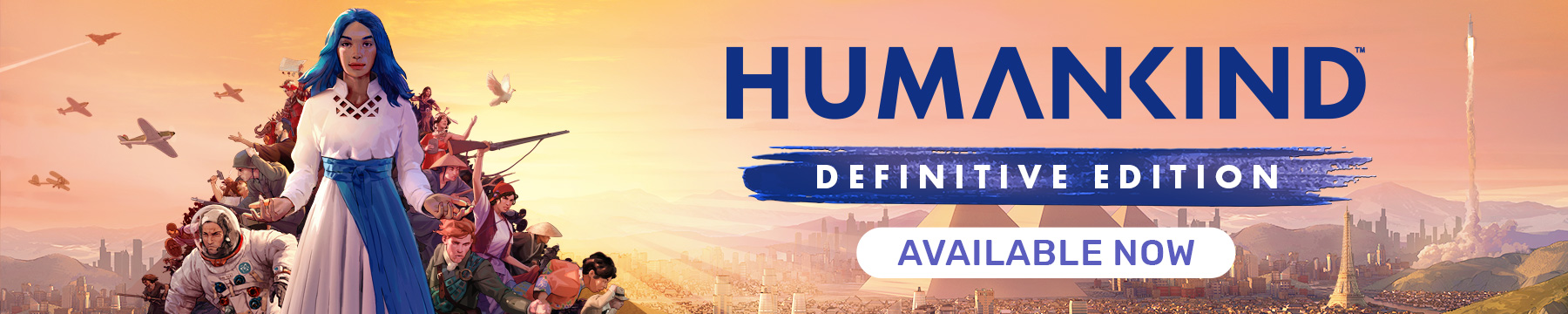We know some of you have been itching to try your hand at modding Humankind. You’re bursting with ideas for balancing or new content, and you want to put them in the game to try them out and let others experience them.
While we had meant to release the modding tools alongside the game, with a closed beta before launch, we had to admit that the modding tools needed more work. Frankly, they still do, but we don’t want to keep you waiting any longer, so we have decided to release a beta version of the tools alongside the Fabius Maximus Update. These tools are not complete yet, missing some anticipated features like AI modding, and you may run into some bugs and errors while making or playing with mods. But we know that modders are a resourceful bunch, and we think you can already achieve great things with what the tools provide right now.
How to Play With Mods
Before we dive into the nuts and bolts of how to create a mod, let's take a look at the final step in the process: Downloading and playing a mod!
With Fabius Maximus, you can manage your mods directly in game on the Mods tab of the Community Screen. Here you will be able to select which of your installed mods you want to activate for your next match by choosing them from the list at the bottom of the screen. If for some of your mods, the order in which the load is important, then you can simply change this order by dragging and dropping the mods shown at the top of the screen. Once you're satisfied, click "apply" and the game will reload with your chosen mods active.
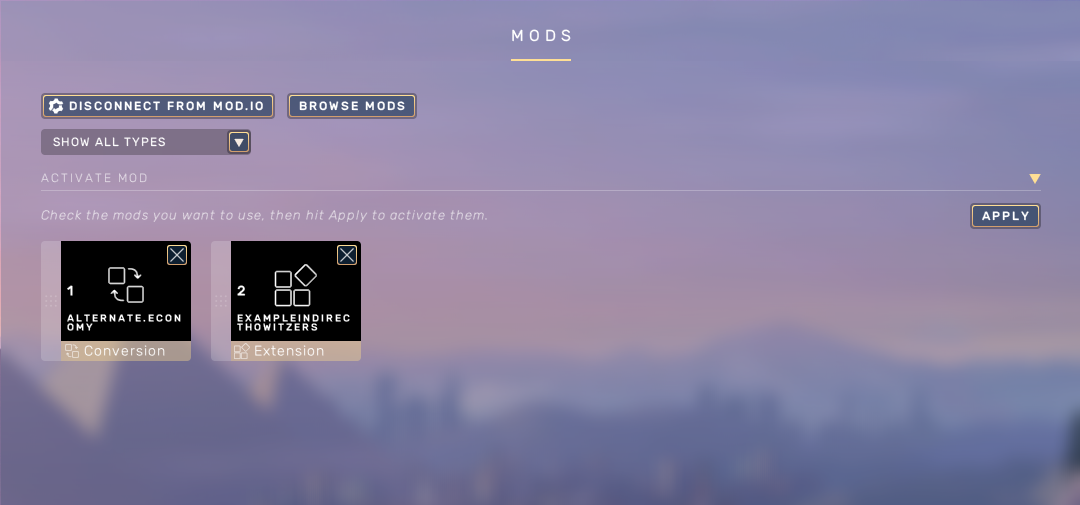
How do you get mods in the first place, you might ask. Luckily, you can browse for new mods from in the game itself by following the browse button at the top of the Mod screen. In the mod browser, you can see all mods available through mod.io, sort them in various ways, and use the search to find what you are looking for. Once you find what you are looking for, simply hit subscribe, and the game will download the mod for you. (You can also subscribe through the humankind.mod.io page if you prefer, and the game will download the mods just the same.)
Creating a Modding Project
To create a new mod for Humankind, you should run the Humankind Mod Tools you can install through your Steam library (in the Tools category). This will bring up a series of instructions that walk you through the steps of setting up the tools. Most of the time, you will be able to move quickly to the final step of choosing a name for your new mod and setting up the project. However, the first time you launch these tools, you will have to go through a few additional steps to prepare them.
The tool will ask you to install the Unity Hub and the Unity Editor (or locate them, if you are already using Unity), and to make sure that you have activated a (free) Unity license through the Unity Hub. While it may seem less critical than installing the software, please make sure your Unity license is properly activated, as without it the modding tools will not load properly.
Once you've completed the first-time set-up, and entered a name for your mod, the tools will create the project (which may take some time), and you're good to go. However, please remember that these tools are in beta, so you may encounter some problems.
Once you have loaded your project in the Unity Editor (which you can do from the Unity Hub once it has been created), it's usually a good idea to fill out the general information about your mod. The description, author name, and homepage will be shown on the mod screen in Humankind, so they are a great way to tell players about your mod or where to find your other work.
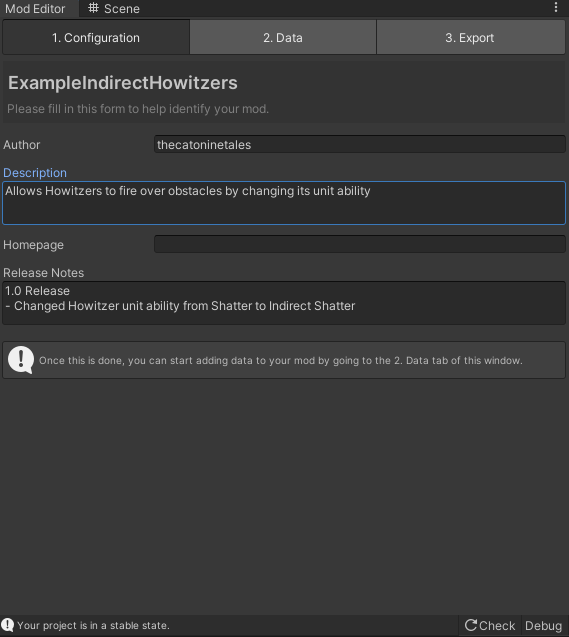
Making Changes
With the preliminary work now done, let's look at how to make changes to the game.
Even if you want to add something new to the game, like an event or a unit, it is often easiest to import related data from the game. You can do this on the second tab of the Mod Editor window by clicking the "Import from Archives" button. This will bring up a list of Databases you can import from the game into your mod. Admittedly, the list is pretty large and daunting at first, but if you know what you would like to change, the folder structure and database names should help you find it. For example, if we want to give change the Howitzer's ability from Shatter to Indirect Shatter so it can fire over obstacles, we can take a pretty safe bet we will find the relevant data under "Unit" in one of the folders starting with "LandUnit".
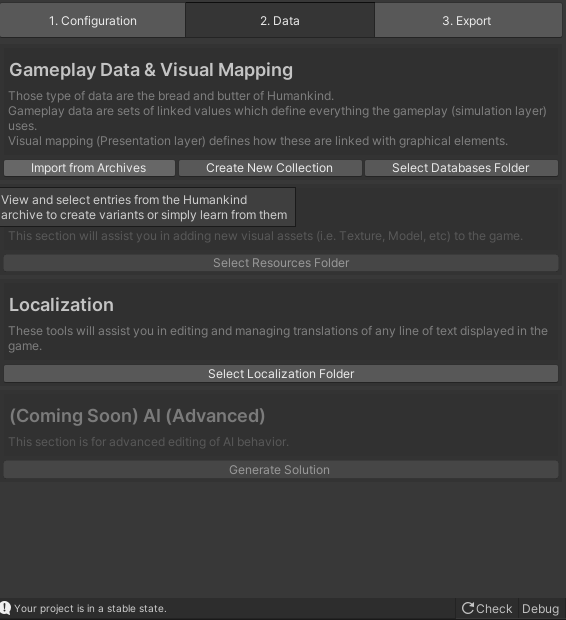
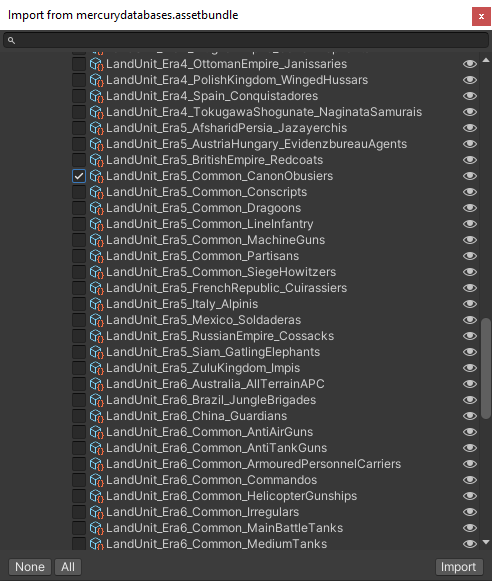
Hang on a minute, there are three different folders about land units. So which one is the right one for our purpose? Broadly speaking, "descriptors" define an effect in game that can be applied to a game element, either changing a value or working as a "tag" to be checked by other effects, while "definitions" describe game elements and which descriptors apply to them (though as you may see, some effects are part of the definition itself, such as the population cost of a unit). "UIMappers" on the other hand define user interface data for such elements, like the reference key for the right localization entry or which icon to use.
For our little example, we don't need to worry about changing the UI, or the descriptors, so we can focus on the LandUnitDefinition. Here we find the UnitSpecialty, which we change from UnitSpecialy_Shatter to UnitSpecialty_IndirectShatter, to allow our Howitzer to destroy the enemy's fortifications even without line of sight. We also take a quick look at the Construction tab to raise the Industry cost and Population cost of the unit to reflect its new capabilities.
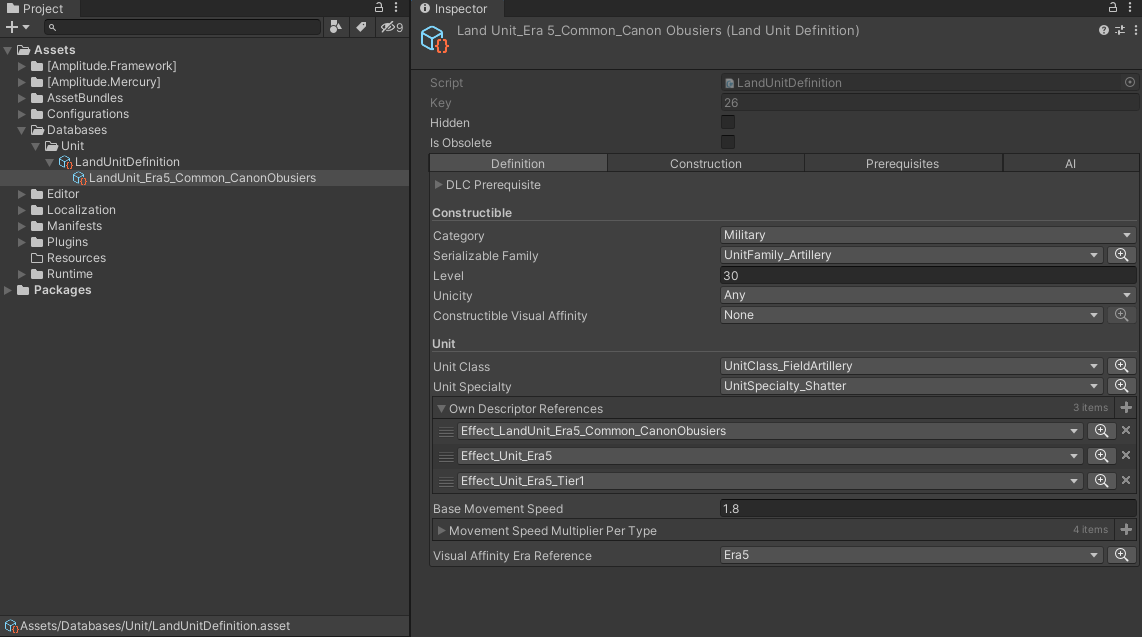
Making it Playable
Once you are satisfied with the changes you've made, it's time to create a playable build of your mod. You can do this from the "Export" tab of the Mod Editor window. You can either use the "Build and Run" option to immediately launch the game with your mod active, or just use the "build" option to enable the mod manually from within the game (or perhaps give it to some friends to help test it. Just send the mod’s folder in Documents/Humankind/Community to your friends so they can put it in they own community folder.)
After you've confirmed your mod is working as intended, sharing it with the community is easy, as you can upload it to mod.io directly from the mod tools. You can log into your mod.io account on the Export tab as well, which will allow you to add all important information about your mod (a name, summary, changelog, and preview image being mandatory), and then upload it to mod.io with a single click.
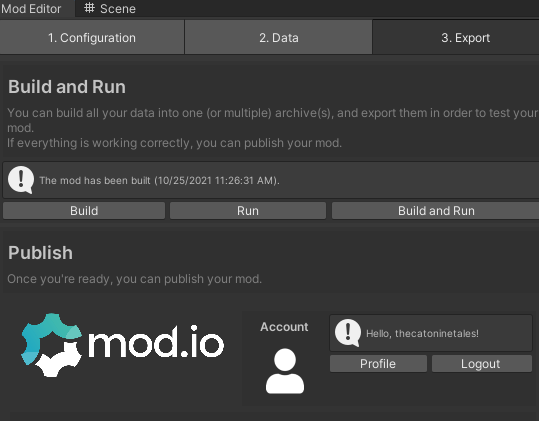
We look forward to seeing what you create with these tools! But as you experiment with them, please remember that the tools themselves are still experimental: Not all capabilities have been added yet, and you may run into bugs and errors.
We’re sure that won’t stop you from creating some amazing mods, though!