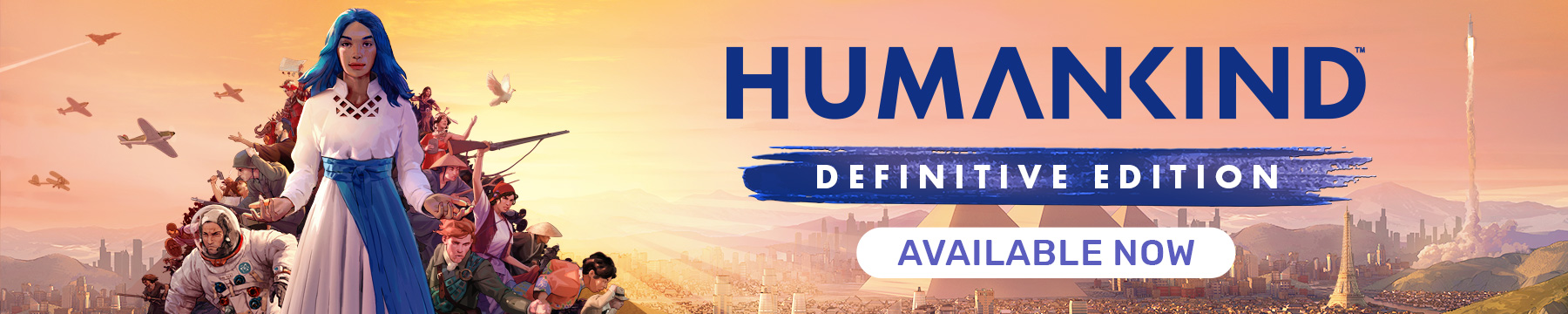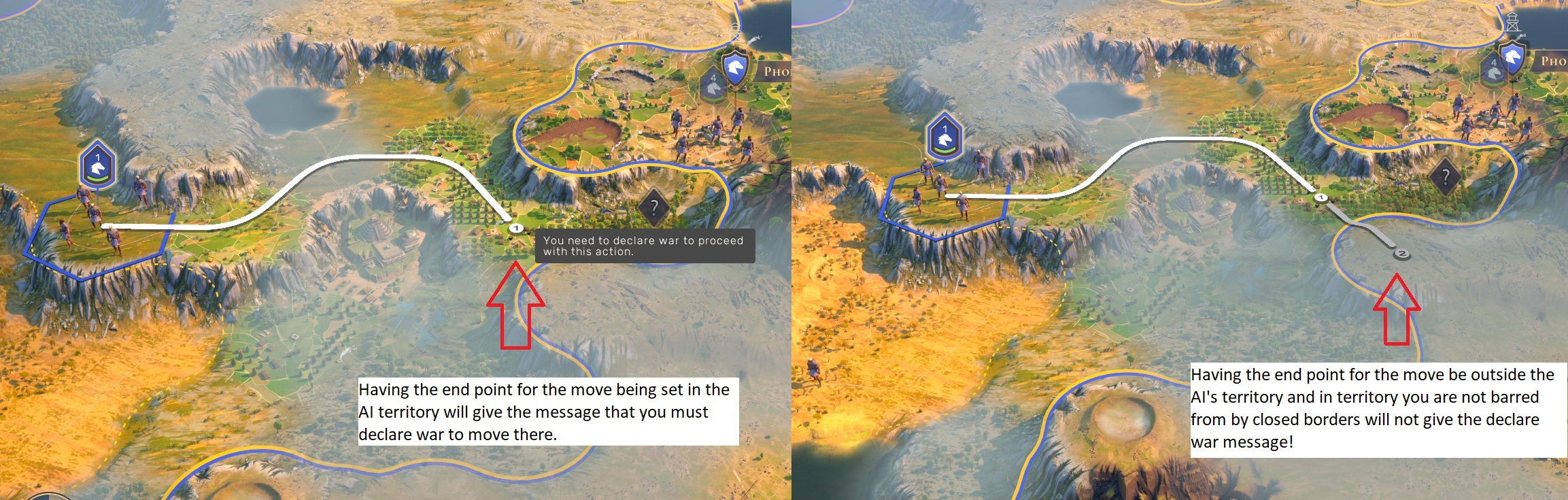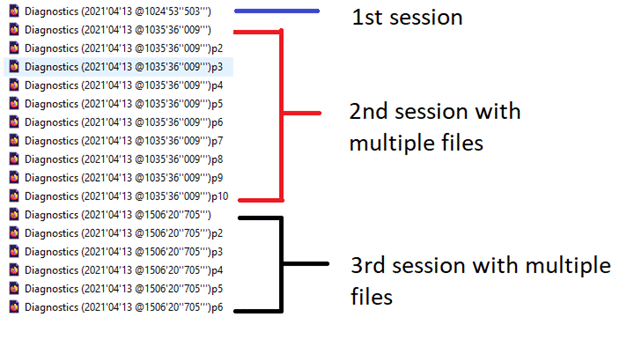Hey everyone,
Since the Victor OpenDev does not represent a finished product, you may encounter bugs. If you do so, please first check the Known Issues thread to see if we are already aware of the issue. If your problem is not already listed in the Known Issues thread, and you don't see a thread about the issue in this subforum either, create a new thread to report your issue.
If you want to report a bug, please try to use the following template:
EXAMPLE
- Summary / Title: Tooltip displays placeholder text
- Description: After building an Emblematic Quarter of a Classical Era Culture, the tooltip of the tile displays a placeholder text
- Steps to Reproduce: 1. Enter the Classical Era // 2. Build their Emblematic Quarter // 3. Hover over the tile to check the tooltip
- Reproducibility: 5/5
- Expected Behavior: The tooltip should display localized text.
- Notes:
- Attachments: Save, Screenshots, Logs etc...
Below, I'll add more details for those who want it
1. Bug summary / Thread Title
If you're making a new thread, the bug summary should be the title of your thread, if it's not a new thread, include it above the rest of the bug report.
In your bug summary, you should try to explain the bug in a single sentence, as briefly as you can. This should be clear and give all relevant information in a few words; make sure to cover the What, Where, and When
Please only add to a thread if you believe you have run into the same bug. Otherwise start a new thread, but try to keep the summary short and clear.
2. Bug description
The bug description is here to complete the information given in the summary: you can add more detail, explain what are the items within the wide terms you used (ex: if you say "[...] certain technologies [...]" in your summary, you can expand in the description by detailing "Bronze Working, Irrigation" for example.)
You can consider the bug description as a way to clear any ambiguity in your summary.
3. Steps to reproduce
This is a step by step guide to help the poor soul trying to fix the bug. It needs to list everything relevant in order to reproduce your bug. The clearer and more detailed your steps to reproduce are, the more likely we'll be able to reproduce the issue from scratch.
To that end, please present the steps in a numbered list (One step at a time), try to avoid unnecessary steps (though when it doubt if a step is relevant, include it), and describe the actions in clear and unambiguous terms that players of any skill level can understand (e.g. avoid using jargon)
(Also, bug reports usually have no-brainer steps like "Start the game", "Load a save or start a new game". Unless it's relevant to your issue, I guess you guys can spare yourself the trouble of including those steps)
4. Reproducibility
It is a score, usually out of 5, that shows how consistent the problem is.
Here's a little rundown if the different "Reproducibility":
5/5 - Consistent, happens every time with the described steps and even in other cases that might not be included in the report
4/5 - Mostly consistent, easy to reproduce but sometimes it doesn't happen
3/5 - Mostly inconsistent, feels like it happens only half of the time. At this point, it might be wise to reevaluate the steps to reproduce
2/5 - Inconsistent, it happens... sometimes. At this point, the steps to reproduce are not going to be very helpful
1/5 - Very inconsistent, basically it's either random or the steps to reproduce aren't correct
Once - It happened once. Never managed to reproduce.
5. Expected behavior
This might be the most tricky part for you guys since in some cases you can only guess what the expected behavior is.
This section is usually the part you use to describe what is supposed to happen and how it differs of the current state of things.
6. Notes
This is the place to shove any additional information or remark that didn't feel like it belonged anywhere else. This is a great place to mention details like "When you reload the game, the bug disappears" or "this bug only occurs if you open this screen in a specific way (e.g. pressing a hotkey)."
7. Attachments /!\
Don't forget to attach useful files if you feel like they are relevant. When in doubt, always include a screenshot, a save, and the diagnostic files.
- Screenshots (you can edit them to add a beautiful red circle made on MS Paint to help us identify the issue)
- Save files by default are located: Users\[user]\Documents\Humankind\Save Files
- Diagnostic files are by default located: Users\[user]\Documents\Humankind\Temporary Files
- For diagnostics, grab all within a set. If the most recent one is reading as 0KB, closing the game will generally update it. Relaunching the game will start a new diagnostic file, so check the time stamps to make sure you’re grabbing the one for when you were playing! Below is an example of launching the game 3 times. If I had an issue on the second time I launched the game, I would put all the files for the second session together in a zip to send along.
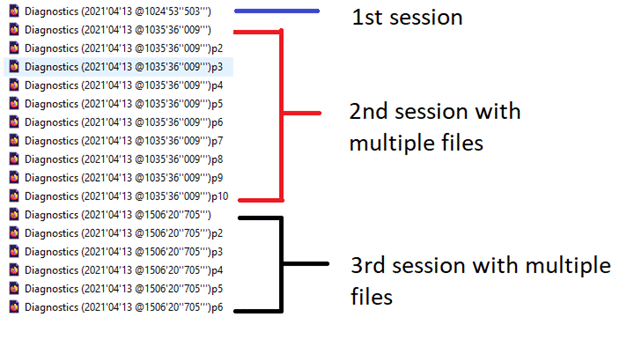
- Output logs (one output_log.txt located under \Users\[username]\AppData\LocalLow\AMPLITUDE Studios\Humankind)
- DxDiag: Attach a DxDiag report. This is only relevant if your bug has to do with crashing, artefacts or something. If it's only affecting gameplay, a DXDiag isn't necessary.
- In Windows 7:
- Click on the "Start" Button.
- In the Search Box type dxdiag and press <Enter>. The DirectX Diagnostic Tool pop-up window should appear.
- Click on “Save all Information.”
- Save the information, keep the file name as is.
- In Windows 8, Windows 10:
- Press the [Windows]+[R] keys on your keyboard to bring up the Run command.
- In the "Run" command box, type in dxdiag and press <Enter>. The DirectX Diagnostic Tool pop-up window should appear.
- Click on "Save all Information."
- Save the information, keep the file name as is.
!--If your upload is larger than 4MB, there's a chance you'll encounter an error. Either compress the files into a .zip or a similar archive format (.7z / .rar)--!
Thanks for your help!